VRC Documentation
Ground-to-Ground Communications
During your controlling sessions on VATSIM, you will often need to coordinate the handling of aircraft with controllers in adjacent sectors. This can be done via regular chat messages, or via ground-to-ground voice calls, a.k.a. "landline" calls. There are three types of ground-to-ground connections:
- Override
- Intercom
- Monitor
Overrides
If controller A overrides controller B, controller A can talk to Controller B using his push-to-talk (PTT) key. He cannot talk to pilots on his normal voice frequency during the override. Controller B can talk to controller A just by speaking. He does not need to press his PTT key. This is because during the override, controller B has an "open mic" and is constantly transmitting for as long as the override connection is open.
To initiate an override to the controller with Sector ID 20, type .ov 20 and press Enter. You will see the following button appear in your Button Bar:
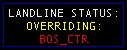
The controller you are overriding (BOS_CTR in this example) will see a button similar to the following if he is using VRC:
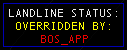
During this time, you can talk to BOS_CTR by pressing your PTT key, and he can respond just by talking. To end the override, type .rls, which is short for "release". Clicking the Landline Status button in your button bar will also end the override call, regardless of whether or not you initiated the call. Note that the controller being overridden can still talk to pilots on his frequency normally, using his PTT key.
Text Overrides
A Text Override is a way to send a special private chat message to another controller, so that the message will be highlighted in some way in order to get the controller's attention. Text overrides are normally used if you need to send a relatively urgent message to a controller who might otherwise be ignoring normal private messages, and is too busy for you to cut in with a voice override or intercom call.
You send a text override in the same way that you send any private message (See "Chat Windows") but you prefix the message with three asterisks.
In VRC, text overrides show up in both a private chat window and in the radio text area, and are accompanied by a sound. Here's an example:
![]()
You would send the above text override using a command similar to this:
.msg BOS_CTR *** Initiate holds for GDM3 arrivals ASAP
Or, if you already have a private chat window open with the controller, you can just type the message (starting with the asterisks) directly into the chat window command line, and it will be displayed as a text override if the controller is using VRC.
Intercom Calls
Intercom calls are similar to overrides, except in the case of an intercom call, both parties need to use their PTT key to talk. Neither side has an open mic, and neither side can talk to pilots during the call.
To initiate an intercom call to the controller with Sector ID 20, type .ic 20 and press Enter. You will see the following button appear in your Button Bar:
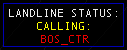
If another controller initiates an intercom call with you, his entry in the Controller List will be highlighted in red, and you will see see a button similar to the following:
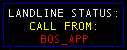
Before the intercom call begins, you must first accept it by clicking on the button. The entry in the Controller List will turn green, and the button will change to show that you are now on an active intercom call:
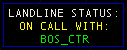
To speak to the other controller during an intercom call, simply press your PTT key. If you need to talk to a pilot on your voice frequency while still on the intercom call, you can place the call on hold by typing .hold. The button will show that the call is on hold:
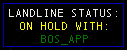
To resume the call, type .hold again. When you are ready to end the call, simply click on the Landline Status button or type .rls.
Monitoring
The last type of ground-to-ground voice call is called monitoring. When you are monitoring another controller, you simply hear all voice communications that they hear, including air-to-ground and ground-to-ground calls. The other controller cannot talk back to you directly. This is useful for an instructor to monitor a student.
When you are monitoring a controller, you will see a Landline Status button similar to the following:
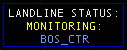
If you are being monitored by another controller, that controller's entry in your Controller List will turn blue. Note that this is different from being overridden in that the controller who is monitoring you only hears your voice when you press your PTT key to talk to pilots or another controller via an override or intercom call. Your mic is not open while you are being monitored.
Use the .mon command to monitor a controller. For example, to initiate monitoring of the controller with Sector ID 20, type .mon 20 and press Enter.
To stop monitoring a controller, simply click on the Landline Status button or type .rls.