VRC Documentation
The Weather Panel
VRC's Weather Panel is one of several "Tool Windows" available to you during a controlling session. The Weather Panel lists all of the weather stations that you are currently monitoring, along with the latest altimeter and winds reported for each station. VRC checks for new METARs for each station every 5 minutes. The lower half of the Weather Panel is used to display full METARs for selected stations, or to show METARs retrieved as a result of the .WX command.
To open the Weather Panel, choose "Weather Panel" from the "Tools" menu. The following is an example of the Weather Panel with five stations currently being monitored:
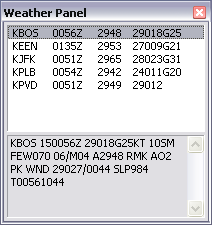
In order to view the full METAR for any of the listed stations, simply click on it with the left mouse button.
To view a pop-up menu with options for the selected station, right-click on any station in the list.
To add stations to the list, or to remove stations from the list, press the F2 key. This will place the .QD command in the command line. Complete the command by entering a list of weather stations to add to or remove from the list. Example:
.QD KBOS KALB
This would remove KBOS from the list shown in the example screenshot (since it is already in the list) and add KALB.
You can also press the F2 key followed by slewing a target or pressing the ASEL key if an aircraft is already selected. This will add the selected aircraft's destination field to the list of stations in the weather panel.
To see the METAR for a station without adding it to the list of monitored stations, press the F7 key. This will place the .WX command in the command line. Complete the command by entering the ICAO code for the airport, such as .WX KIAD. VRC will then fetch the METAR for KIAD and display it in the lower half of the Weather Panel. This will also cause the Weather Panel to be shown if it is currently hidden.
You can change the height of the Weather Panel using your mouse in the same way you resize normal windows. You can hide the Weather Panel by pressing the X icon in the upper-right corner of the window, or by pressing the Esc key.
Similar to the other Tool Windows in VRC, you can "roll up" the Weather Panel by double-clicking in the title bar. Double-click the title bar again to "unroll" the window.
Weather Buttons
The list of stations in the Weather Panel also determines which weather buttons will be shown in the Button Bar. For each station, a weather button will be shown (if enabled in your settings) which looks similar to this example:
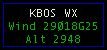
You can view the full METAR for any monitored weather station by clicking on the associated weather button. The full METAR will be shown just below the button bar, as in this screenshot:

Click the weather button again to hide the full METAR.