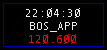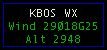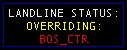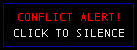VRC Documentation
A Tour of the VRC Primary Display
Refer to the following screenshot while reading this section:
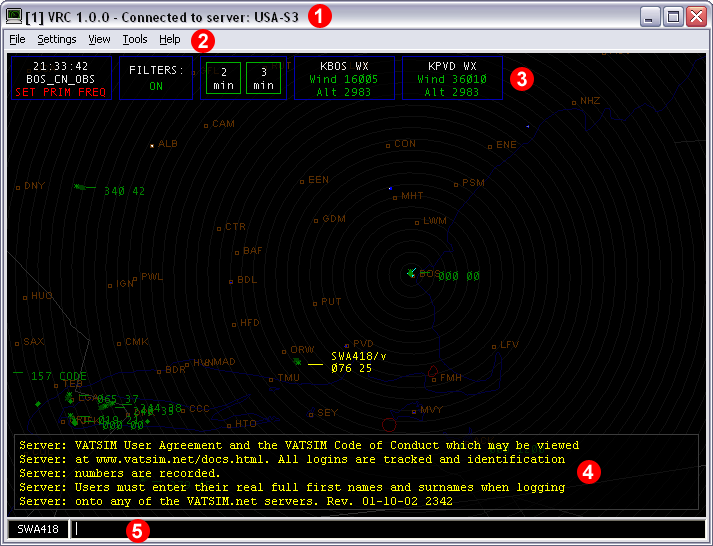
1) The title bar
The very top of each display contains a standard Windows title bar. This text in the title bar shows three pieces of information. The first is the Display Number for this display. This is obviously always "1" for the Primary Display. As you open Secondary Displays, they will each be assigned a sequential number which will appear in the title bar. This number is used for sending commands to specific displays. (See "Opening Additional Displays" for details.)
The next piece of info shown in the title bar is the current VRC version number, for your reference.
Finally, your connection status is shown. This will either say that you are not connected, or it will show the name of the server to which you are connected.
2) The menu bar
This is a standard Windows menu bar. The items in the menu bar vary depending on if you are looking at a Primary Display or a Secondary Display. For Primary Displays, the following menus are available:
- File
- Settings
- View
- Tools
- Help
For secondary displays, only the following menus are available:
- File
- Settings
- View
Also, the options available in each of these menus vary depending on if you are looking at a Primary Display or not. For Secondary Displays, only those options that pertain to the configuration of that Display are shown. None of the "main" functions such as Connect/Disconnect, profile options, etc. are available on the Secondary Display menu bars.
Most of the various menu items are described in detail in the pertinent sections of this User Manual. The exception is the "Help" menu. This menu contains links to various sections of the VRC web site. The "About VRC" option simply opens a small window showing your current version and some development credits.
3) The Button Bar
The Button Bar contains various buttons which provide quick access to certain VRC functions. The buttons you see in the Button Bar vary depending on how you have VRC configured, among other things. Following are examples of all possible buttons that may appear in the Button Bar during your VRC session:
|
Descriptions of most of these buttons and their functions can be found within the pertinent sections of this User Manual. Some are described here:
The reminder lights button contains four small lights which blink to remind you of various important items. If the H light is blinking, that means another controller has handed an aircraft off to you and you haven't yet accepted the handoff. If the M light is blinking, that means your microphone is muted. If the C light is blinking, that means you have an unread chat message. And if the R light is blinking, that means you have one or more aircraft on your reminder list.
The quicklook button tags up all aircraft which are not already tagged up. This is so you can quickly see the callsign and other information for aircraft not under your control.
4) The Radio History area
This portion of the Display is referred to as the Radio History area, though displaying radio text is only its primary function. In addition to text messages sent to or received from aircraft, the Radio History area also contains any other messages that you receive during your VRC session, other than chat. These include ATC messages, server messages, broadcasts, error messages, and confirmation messages sent as a result of you performing some action within VRC.
The size of the Radio History area can be adjusted via key commands. See "Communicating With Pilots" for details.
5) The command line
The command line is where you will enter all commands for working with aircraft, configuring your scope, etc. See "Working with the command line" for more information.