|
VRC Documentation
Viewing & Editing Flight Plans
As a controller, a large part of your job involves reviewing and editing aircraft flight plans. In VRC, this is done through the Flight Plan Editor window, shown here:
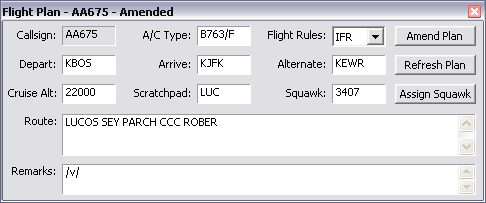
To open an aircraft's flight plan in the Flight Plan Editor, press F6 and then slew the target. Or, if you already have the aircraft selected, press F6 followed by your ASEL key. Another way is to hold the CTRL key and slew the target.
All fields in the flight plan window are editable, except for the callsign. The only way for a pilot to change his callsign is to disconnect and reconnect with the new one.
After making changes to any of the information on the screen, press the "Amend Plan" button to save your changes and submit the amended flight plan to the network.
Note that if you include "/v/", "/t/" or "/r/" in the remarks field, VRC (and ASRC) will automatically show the appropriate voice type tag in the datablock for the aircraft.
To retrieve a fresh copy of the flight plan from the server, press the "Refresh Plan" button.
You can also assign a squawk code to the aircraft using the Flight Plan Editor window. If you enter a new squawk code while revising other fields in window, followed by pressing the "Amend Plan" button, the new squawk code will be assigned to the aircraft. Alternatively, you can just assign a squawk code without making any changes to the flight plan. To do so, enter the squawk code and press the "Assign Squawk" button. This will assign the squawk code you typed into the field, without amending the flight plan. You can also just press the Assign Squawk button without typing a code into the box, and VRC will choose a new squawk code for you, based on the code range specified for your position in the currently-loaded POF file.
To close the Flight Plan Editor window, press Esc or click the X icon in the top right corner.
Note that you cannot amend the flight plan for an aircraft if another controller is tracking it.
[ Print this page ]
|
| © Copyright 2005 Ross Alan Carlson - All Rights Reserved |