|
VRC Documentation
The Controller List
VRC's Controller List is one of several "Tool Windows" available to you during a controlling session. It is also known as the "CL". To open the CL, choose "Controller List" from the "Tools" menu. Here's a screenshot:
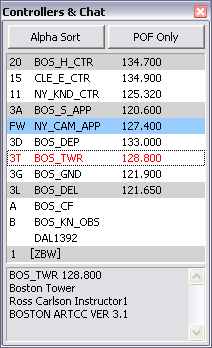
The Controller List is primarily used to display other controllers within your range. It is also used to display chat groups or private chats you have open with pilots or controllers not within your range.
Controllers within your range are shown with a two-character "Sector ID" along with their callsign and primary frequency. They are normally sorted first by facility type then alphabetically by callsign. In order to sort all controllers alphabetically, ignoring their facility type, press the "Alpha Sort" button at the top of the window.
Observers are shown at the bottom of the list of controllers. They are shown with a single-character ID and their callsign.
If a pilot or out-of-range controller messages you, his/her callsign will also be included in the controller list. It will be shown as just the callsign, with no ID next to it.
Chat groups are shown below all other entries. The name of the chat group is contained within square brackets.
To open a chat window with any controller, observer or pilot in the list, simply double click their respective entry. A new chat window will be opened, or the keyboard focus will be switched to the existing chat window if there is one. This applies to existing chat groups as well.
To view a pop-up menu with options for the selected controller, right-click on any entry in the list.
If an entry in the CL is highlighted in blue, that means that you have at least one chat message waiting from that person. If an entry is highlighted in gray, that means that person is a member of the currently selected chat group. If an entry is highlighted in red, that means you have a pending incoming or outgoing intercom call with that person.
If the text of an entry is blue, that means that person is monitoring you. They can hear everything that you hear or transmit on voice. If the text of an entry is green, that means you are on an intercom call with that person. If the text of an entry is dark green, that means you are on an intercom call with that person, but the call is currently on hold. If the text of an entry is orange, that means that person has requested help. (See "Some Useful Tools") If the text of an entry is red, that means that person is overriding you. (See "Ground-to-Ground Communications") If the text of an entry is pink, that means that person is requesting relief. (See "Some Useful Tools")
If you wish to filter out observers, you can press the "POF Only" button at the top of the window. This will mean that only controllers who have a matching entry in your POF file will be shown in the list. Any controller or pilot for whom you have a waiting chat message will also be shown even if the "POF Only" button is depressed.
You can open a chat box (or switch to an existing chat box) with any controller, observer or chat group by entering the one- or two-character ID into the command line on the Primary Display and pressing your CSEL key. See "Chat Windows" for details.
Clicking on an in-range controller or observer brings up some information about that person in the box at the bottom of the CL. This information includes:
- Callsign
- Primary frequency
- Radio name (if defined in your POF file)
- Full name
- Rating
- Sector file name
- Help request message (if any)
You can change the height of the Controller List using your mouse in the same way you resize normal windows. You can hide the Controller List by pressing the X icon in the upper-right corner of the window, or by pressing the Esc key. You can also "roll up" the window by double-clicking in the title bar. Double-click the title bar again to "unroll" the window.
[ Print this page ]
|
| © Copyright 2005 Ross Alan Carlson - All Rights Reserved |