|
VRC Documentation
The Aircraft List
VRC's Aircraft List is one of several "Tool Windows" available to you during a controlling session. It is also known as the "Arrival/Departure List". To open the Aircraft List, choose "Aircraft List" from the "Tools" menu. Here's a screenshot:
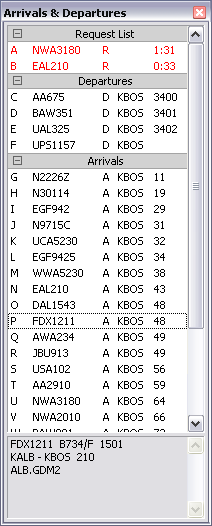
VRC adds aircraft to this list for any one of three reasons:
- The aircraft is departing from a field included in your Departure Fields list. (See "Configuring VRC")
- The aircraft is arriving at a field included in your Arrival Fields list. (See "Configuring VRC")
- The aircraft is on your reminder list. (See "Some Useful Tools")
Aircraft on your reminder list are shown first. They are displayed in red text along with the letter "R" and a timer showing how long the aircraft has been on your reminder list.
Departures are shown next. They are shown in black text along with the letter "D", the ICAO code for the field they are departing from, and their assigned squawk code, if any. Departures are sorted by callsign. Once the aircraft is airborne (determined by a ground speed above 50 knots) it no longer appears as a departure on this list.
Arrivals are shown next. They are shown in black text along with the letter "A", the ICAO code for the field they are arriving at, and their current distance from that field. Arrivals are sorted by distance from their arrival field.
You can click on any entry in the list to see details about the aircraft in the box at the bottom of the Aircraft List. These details include:
- Callsign
- Aircraft type
- Transponder code assigned to the aircraft
- Transponder code the aircraft is currently squawking if different from the assigned code
- Departure field
- Arrival field
- Route
You can right-click any entry to get a pop-up menu containing many different functions which you can perform on the selected aircraft.
You can double-click any entry in the list in order to load that aircraft's flight plan into the Flight Plan Editor window. See "Viewing & Editing Flight Plans" for details.
If you hold the Alt key and click an entry in the list, a flight strip for that aircraft will be added to the Flight Strip Bay. See "The Flight Strip Bay" for details.
Note that you can use the single-character indices in this list for selecting aircraft on the command line. See "Selecting Aircraft" for details.
You can change the height of the Aircraft List using your mouse in the same way you resize normal windows. You can hide the Aircraft List by pressing the X icon in the upper-right corner of the window, or by pressing the Esc key. You can also "roll up" the window by double-clicking in the title bar. Double-click the title bar again to "unroll" the window.
Finally, you can double-click one of the separators, or single-click the +/- icon in the separator to show or hide that group.
[ Print this page ]
|
| © Copyright 2005 Ross Alan Carlson - All Rights Reserved |